|
|
Summary
This eValid capability lets you validate a specific selected object property
and, optionally, to assign a pivot name upon which to based subsequent Adaptive Playback.
This process creates a ValidateSelectedObjProperty command in the script file; you could also choose to edit this command manually, using the information available in the PageMap capability.
Selected DOM Property Validation Process
You can validate a selected object during recording
using the following sequence of steps.
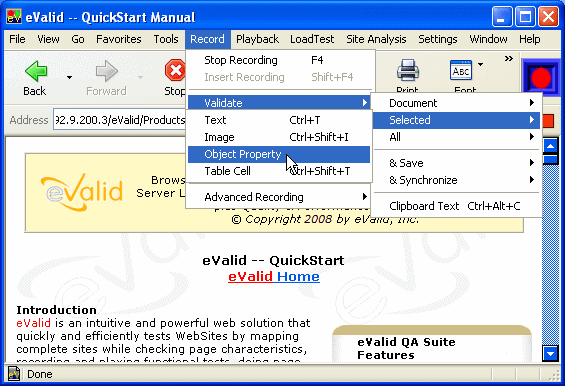
| As the image at the left shows you choose to validate a selected object property with the pulldown eValid: Record > Validate > Selected > Object Property |
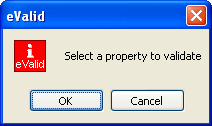
| After selecting this option you are advised to select an object that you wish to validate. You will need to have the PageMap active in order to do this. |
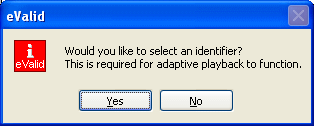
|
Having selected an object property, eValid remembers your selection and
offers you the opportunity to ALSO choose an associated identifier.
If you want eValid to apply Adaptive Playback methods to the validation process during the playback, then you will need to choose an identifier to do this with. eValid "pivots" its search for a matching object on this identifer, if the identifier at the same location during playback is not found at the specified DOM location. If you say NO, you're done. eValid writes the appropriate validation command into the script file without specifying any identifier. |
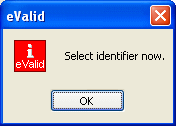
| If you have positioned the PageMap (see sample below) correctly, and are ready to make your selection of an Adaptive Playback pivot identifier, then click OK. |
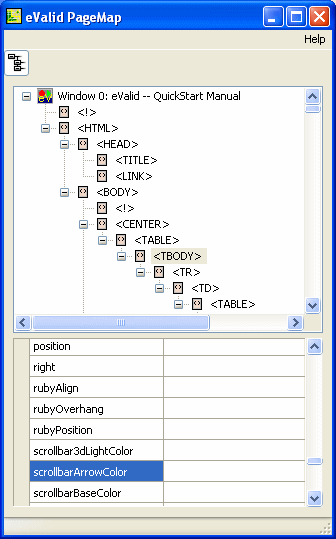
| Now, highlight the chosen identifier in the PageMap display. In this example the identifier is scrollbarArrowColor, which is shown highlighted in the example PageMap. |
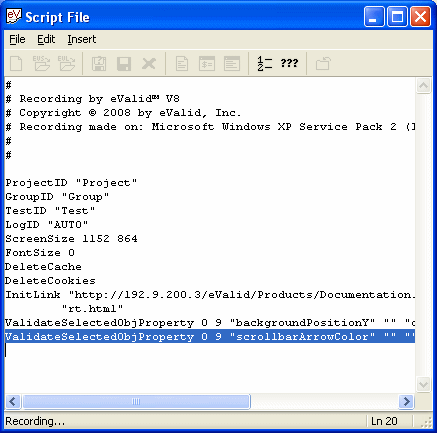
| The script file reflects the chosen pivot identifier, as shown in the highlighted line in this script file display. |