|
|
This feature allows the user to select an area of the screen using two mouse clicks: i.e. top-left corner and bottom right corner. The outer edge of the rectangle is marked (using reverse color). A checksum is done on the pixels. On playback the same area of the screen is selected and the same checksum is performed. If the checksums do not match exactly eValid will continue looping at that point, re-selecting the area every 'n' milliseconds and comparing the checksums. Once they match (synchronization is achieved) playback will continue. If they do not match after a given time-out period an ERROR is shown in the log. Playback will continue but further errors should be expected.
A new menu item (with hot-key CTRL+Q) is located at:
Record > Validate > & Synchronize > Screen Rectangle
This item will display a message box:
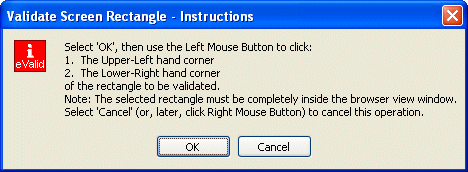
Until the second Left-Click (or a Right-click to cancel) has been made all other mouse activity is disabled. This prevents, e.g. screen color changes on a mouse-over which would affect the area being selected. All other windows events are processed as normal.
This is an advanced feature only available under PROF & EVAL licenses. It is considered "Absolute (Abs) Mode" as the browser window must be repositioned and resized on playback so it is in the same position as it was during the recording.
The actual function written to the script file is:
clSyncRect wid x y w h checksum
xySyncRect wid x y w h checksum
|
|
|
| x,y | Top-left coordinates of the selected rectangle. |
| w,h | Width and height of the selected rectangle. |
| checksum | The checksum made on the selected pixels. |
This script command should not be edited except to force a failure for test purposes or to correct the valuda of the checksum based on prior playback logs.