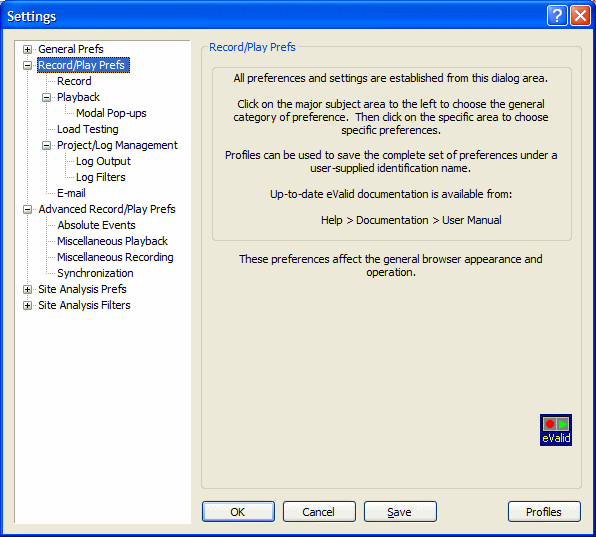| eValid PREFERENCES
|
| Preference Group
| Preference Name
| Default Value
| Detailed Explanation
|
Playback
Group
| Delay Multiplier | 1.0
| Wait Times, if any are encountered in the playback process, are multiplied by this number.
The wait time never exceeds the Wait Time Ceiling.
1.0 means "real time".
|
Wait Ceiling
msec | 10000
| The maximum time (in msec), after multiplying Wait Times by the Delay Multiplier, to wait.
This ceiling will prevent playback lockup.
|
Max Download Time
(msec) | 60000
| The amount of time (in msec) to wait, after which an attempt to download is declared an Error.
|
Form Fill Delay
(msec) | 1000
| How long (in msec) to wait between entering items into a FORM.
|
| Multiple Playbacks 'n' Value | 1
| How many times to play back on Run Multiple.
|
| Simulate Modem | Off
| Whether to simulate playback with a constant-speed modem.
|
| Kbps | 56
| The rate at which to simulate playback of a constant-speed modem.
|
| Auto-View Event Log | ON
| Show Event Log automatically on playback.
|
| Append to Logs | OFF
| When ON append data to all log files.
|
| Audible Alerts | OFF
| Signal audibly to the user on Errors.
|
| Repair HTML on ERROR | OFF
| Playback stops when an error is found.
You have the option to continue or to repair the page based on the error messages received.
|
| Playback Status Notification | OFF
| Use special pages to indicate OK, Warning, or Error on playback.
|
| Log Messages | Standard
| How much detail to place in the generated Log Files.
|
Record
Group
| Multiple Windows | Prompt
Each
Time
| Specifies how to handle pages that open new windows.
The choices are:
- Prompt Each Time
- New eValid in Record Mode
- New IE Window in Browse-only Mode
- Suppress New Windows
|
| Real-Time Recording | ON
| Includes all recorded wait intervals.
|
| Auto-View Script File | OFF
| Present the script file at the end of a recording.
|
| Prompt for Script File Name | OFF
| Prompt for the name of the script file before starting a recording.
|
Load Testing
Group
| LoadTest Log | LoadTest-L.log | The name of the file where
LoadTest data is written.
|
| HTML Monitor | ON | Enable the LoadTest Monitor in HTML
format.
|
| Refresh (msec) | 5000 | Refresh interval for the HTML
LoadTest monitor.
|
| Timeout (minutes) | 10 | Maximum time for a LoadTest. Once
this threshold is reached, eValid will kill all LoadTest threads.
|
Project
Group
| Working Folder | \Program Files \Software Research \eValid\
| The working folder where eValid stores all files.
|
| Project Name | Project
| Name of current test project, which typically is composed of one or more groups of tests or groups.
The test hierarchy is managed by SMARTS.
|
| Test Group | Group
| Name of current test group, which includes other groups or individual tests.
The test hierarchy is managed by SMARTS.
|
| Test Name | Test
| Name of the current test.
This name is also used as the name of the current script file's declared function.
|
| Auto-name Script and Logs |
| Click here to generate standard logfile names based on the current test name.
|
File
Management
Group
|
| Event Log | event.log
| The name of the file used to display playback events.
|
| Performance Log | event.log
| The name of the file used to display playback events.
|
| Timing Log | timing.log
| The name of the file where timing data is written.
|
| Message Log | message.log
| The name of the file where messages are written.
|
| Load Test Log | loadtest.log
| The name of the file where loadtest messages are written.
|
| Save Child Window Screen Positions | OFF
| When ON remember and use exact locations of child windows.
|
General
Group
| Start Page [Enter new URL or select] | Standard eValid Launch Page
| Where to start up eValid.
The alternative is Standard Home Page.
|
| eValid Documentation | Open All In eValid
| Whether to display eValid Documentation in the eValid window
or in a separate IE browser window.
The alternative is Open Each in New IE Browser.
|
| Mail Program |
| The location on your machine of the Mail program to use.
|
| Spreadsheet Program | OFF
| The location on your machine of the Spreadsheet program to use.
|
| Action Buttons
| Advanced Preferences... | | Click here to restore all default values.
|
| Cache Manager | | Click here to view the Cache Manager
|
| Restore Defaults | | Click here to restore all default values.
|
| Cancel | | Cancel any changes made.
|
| OK (and Save Settings) | | Click here to write all current settings to the registry.
|
| OK | | Accept current values for this session.
|