|
|
This section describes popup messages that eValid issues when certain conditions are encountered during the Record Process. To get details on the specific message you are getting click on the initial phrase in the message from the list below:
- Advanced recording features are not available...
- All Left Mouse Clicks in a recording session...
- All MouseOver events in a recording session...
- All Right Mouse Clicks in a recording session...
- Cannot launch the DEMO version of eValid...
- Cannot manage cache during Record or Playback.
- Cannot use the "-o" switch unless...
- Default values will be restored;...
- Invalid command-line switch, "XX"...
- No Images on the current page.
- None of the elements on this page...
- Please enter a name for the new...
- Please specify a Mail program...
- Please specify a Spreadsheet program...
- Save current script before creating...
- Save current script before recording.
- Select 'OK', then use the Left Mouse Button...
- Sorry, but 'eValid' will not run on...
- Text String length exceeds...
- The URL: "..." specified in the Frame...
- Turning on Absolute Mouse Events...
- You must delete all cached items...
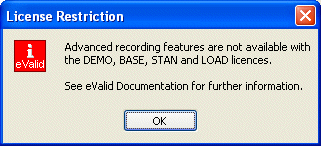
|
When user clicks "Advanced Preferences" button and does not have the correct license type. |
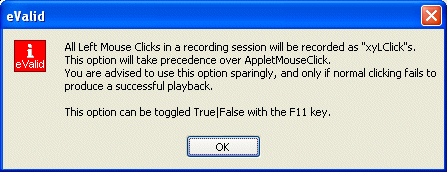
|
When user checks "Advanced Preferences: Absolute Events: Record Absolute Left Clicks". |
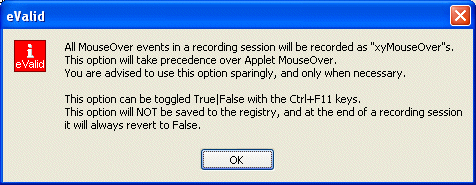
|
When user checks "Advanced Preferences: Absolute Events: Record Absolute Mouse Over". |
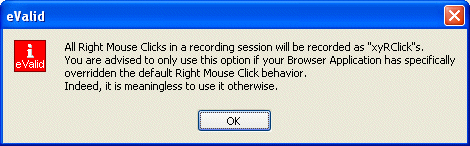
|
When user checks "Advanced Preferences: Absolute Events: Record Absolute Right Clicks". |
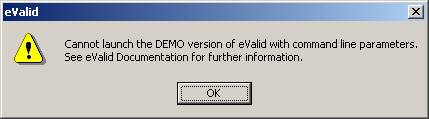
|
When user launches eValid from command line and gives parameters, using a DEMO license. |
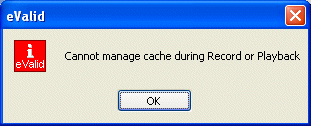
|
When user attempts Cache Deletion/Display/etc during a Recording or Playback. |
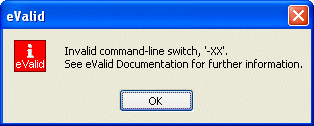
|
Various, customized, message boxes appear when the command line is incorrect. |
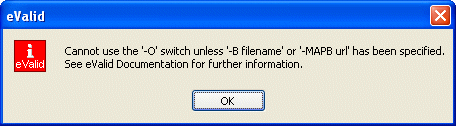
|
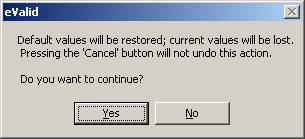
|
When user clicks "Restore Defaults" button in Preferences. |
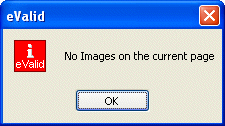
|
When user selects the Record > Validate > All > Images menu item (CTRL+SHIFT+I) and no images are on the page. NOTE: On multiple frame pages, images may be visible but are specified within the separate frames. The user needs to select a frame (by clicking in it) and then selecting this command again. |
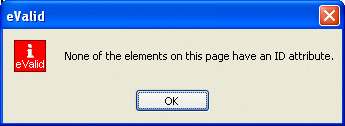
|
When user selects the Record > Validate > All >Element IDs menu item (CTRL+SHIFT+D) and no ID attributes have been set. |
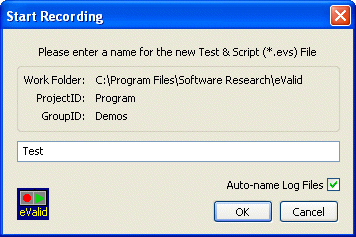
|
Shows only if user has checked "Record: Prompt for Script File Name" in the Preferences. |
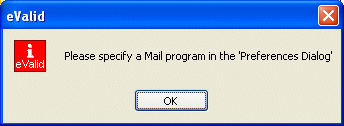
|
When user selects the Tools > Mail menu item (or uses hotkey combo ALT+M) and has not specified a Mail program in "Preferences: General: Mail Program". |
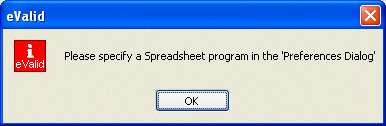
|
When user clicks "View Spreadsheet" button on Log Dialog Box and has not specified a Spreadsheet Program in "Preferences: General: Spreadsheet Program". |
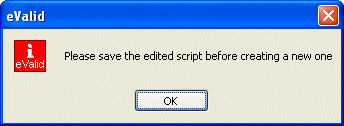
|
When user selects the "File > New Script" item and is currently editing an existing script file. |
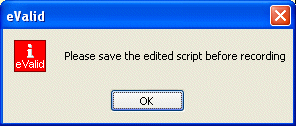
|
When user selects the Record > Start Recording item and is currently editing an existing script file. |
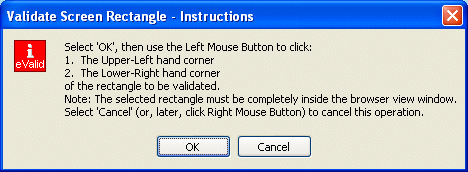
|
When user selects "Record > Validate > & Synchronize > Screen Rectangle" (or uses the shortcut CTRL+Q). Note that this message box can be supressed by selecting "Advanced Preferences: Synchronization: Supress Advice Dialog". |
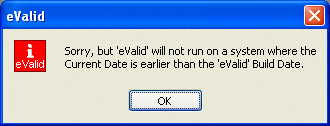
|
Shown when the user's clock is turned back
(Usually done to cheat on a license key!) |
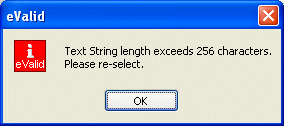
|
During Recording when user select Validate & Sync on Text String and the currently selected text exceeds 256 charachters. |
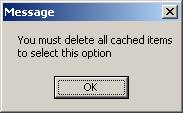
|
When the user attempts to check "Never Use Cache" while items are still in the cache. |