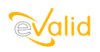
|
eValid™ -- Automated Web Quality Solution
Browser-Based, Client-Side, Functional Testing & Validation,
Load & Performance Tuning, Page Timing, Website Analysis,
and Rich Internet Application Monitoring.
|
|
eValid -- TimeStamp Command
eValid Home
Summary
This command is intended for use in situations where eValid is monitoring
a complex transaction and where the need is to have a simplified record
of timing data.
Command Description
| Monitoring TimeStamp Command |
| KEY |
COMMAND SYNTAX:
Name(...) |
ORIGIN |
EXPLANATION |
COMMENTS |
| PROF |
TimeStamp File "Tag" "Message" [OVERWRITE] |
Edit |
Writes a standard one-line timestamp record
to the named file.
This line includes the specified "Tag" and
and includes the Message at the end of the line.
If the optional tag OVERWRITE is present,
the named file is deleted (if it exists) and
THIS is the first record in the new file.
| The file is local to the machin on which the command is executed.
It should NOT be the same as one of the regular eValid LogFiles. |
Output Description
The actual record written contains the
- Time/date of the event (when the line was written).
- The specified Tag.
- Elapsed cumulative time in the current script playback.
- Cumulative time since the last TimeStamp in the current playback.
This value will be zero when the current TimeStamp command being
executed is the first one in the current test playback.
- Message text for reference purposes.
Example File
Here is how a typical TimeStamp file would appear when a test is run with multiple instances
of these TimeStamp commands:
...other commands...
TimeStamp File Login "Startup of shopping activity." OVERWRITE
...other commands...
TimeStamp File Shopping "Go ahead and shop."
...other commands...
TimeStamp File Pick "Pick an item for the cart."
...other commands...
TimeStamp File Pick "Pick an item for the cart."
...other commands...
TimeStamp File Pick "Pick an item for the cart."
...other commands...
TimeStamp File Checkout "Checkout process has concluded."
...other commands...
...
| Contents of "File" produced during playback of the above commands...
|
# Time Tag Total Time Message
2020/09/26 13:25:34 Login 241 0 Startup of shopping activity.
2020/09/26 13:26:45 Shopping 2436 1800 Go ahead and shop.
2020/09/26 13:27:56 Pick 3150 1222 Pick an item for the cart.
2020/09/26 13:29:21 Pick 4150 1000 Pick an item for the cart.
2020/09/26 13:30:33 Pick 6100 1800 Pick an item for the cart.
2020/09/26 13:32:39 Checkout 8192 2200 Checkout process has concluded.
|
Notes
- Lines with a "0" in the 5th column always indicate
the start of a set of data for one playback.
- This output is a contraction of
much more detailed data
that is available in the eValid playback event log.
The data in the event log has been condensed to the
"essential minimum" most commonly needed in monitoring activities.
- The format used is designed to be very easy to use to
process information into one of the standard monitoring environments.
- The format used will sort from the left into
monotonic increasing time-date order
in case the file needs to be processed, disassembled, reassembled and
then return to correct time sequence order.
- This file differs from an eValid Custom Log file in that
almost all detail is left out of this file.
- ALthough in this example all of the messages go to one file
this is not a limitation of the command.
That is, there could be two [or more] files with interleaved
messages providing detailing multiple "views" of a transaction.