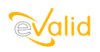
|
eValid™ -- The Web Quality Suite
Browser-Based Client-Side Functional Testing and Validation
Page Timing/Tuning Transaction Monitoring.
WebSite Spidering & Analysis and Realistic Server Loading.
|
|
eValid -- Monitoring Agent Recommended Settings
eValid Home
Introduction
This page describes the recommended browser settings for an eValid copy that is used
exclusively as a "remote monitoring agent".
This page is a companion to the
Guarding Monitoring Playback Processes page.
Many eValid settings are available that are most meaningful in the context of
test script development and checkout.
These settings may contribute to unusual behavior and/or errors if they
are used in the context of an eValid used as a monitoring agent.
All of these settings can be saved directly in the monitoring machine registry.
Or, you can save your settings into a named "Profile" so that you can restore
the saved values in the profile to become the current values.
Recommended Settings
- Appearance Settings
Turn off (uncheck) all of the Appearance Settings that affect how the screen appears when
eValid is launched.
The goal of this is to minimize the number of unwanted/unnecessary auxiliary eValid windows.
If the PageMap is set to launch automatically and it is set to track changes in pages,
this may slow down playback significantly.
- Playback Settings
Uncheck "Playback Data Dialog" because you won't be interacting with the playback.
- Pop-Ups, Modal Pop-Ups
If your test scenario contains pages that throw modal pop-ups you need to make
sure that you have the right combination of values
for the Modal Pop-Ups settings.
Note: Many times a "stall" is the result of a modal pop-up that requires
a human interaction and is often hidden behind the eValid browser face.
It appears everything is frozen, but if you move the eValid browser
face so it uncovers the modal pop-up and dismiss the modal pop-up with
an Enter once it is in focus, playback continues.
- Logs/Project Management Settings
Make sure that you have appropriate file permissions on each file that
the eValid playback will be reading and/or writing.
- Log Output Settings
Make sure you have the Append to Logs unchecked because otherwise the log files
may grow very large.
Make sure you use "Standard" Detail level to minimize the output volume.
Uncheck "Auto-view Event Log" to prevent the event log window from showing up automatically.
- Synchronization
Uncheck the "Draw Visible Outline" especially if your synchronization point contains animation or
other changing effects.
- Paths
eValid always defaults to the eValid "Standard Launch Page"
unless you change this setting
to a Start Page with the internet options.
A start page URL of about:blank is often a very wise choice because it requires
so little time to render.