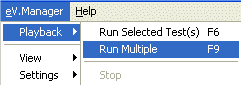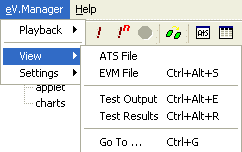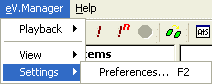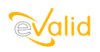
|
eValid™ -- Automated Web Quality Solution
Browser-Based, Client-Side, Functional Testing & Validation,
Load & Performance Tuning, Page Timing, Website Analysis,
and Rich Internet Application Monitoring.
|
|
eV.Manager -- User Manual
eValid Home
Introduction
This GUI User Manual illustrates how to use eV.Manager by taking you on a simple
tour of all of the facilities in eV.Manager.
Keyboard Short Cuts
Many of the user functions can be accessed with function keys or other keyboard
combinations.
There is a Keyboard Short Cut Summary available.
Starting Up eV.Manager
 You start up eV.Manager by double clicking on the product icon.
You start up eV.Manager by double clicking on the product icon.
 This is how the screen looks when you start up eValid.
The initial screen is the "banner" for the product,
and gives you immediate access to the Help System.
The Help System is implemented in HTML and includes this document.
This is how the screen looks when you start up eValid.
The initial screen is the "banner" for the product,
and gives you immediate access to the Help System.
The Help System is implemented in HTML and includes this document.
Access to eV.Manager functions
Access to eV.Manager functions are found in the eV.Manager pulldown menu.
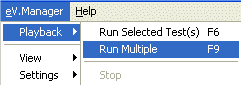
- Run Selected Test(s)
- Runs the selected tests listed in the Selected Test Items tree.
- Run Multiple
- Runs the selected tests listed in the Selected Test Items tree
n times.
- Stop
- Stops running the selected tests.
|
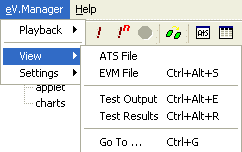
- ATS File
- View the ATS source file, a C-like scripting language used in eV.Manager.
- EVM File
- You can view and edit your tests here, including the script file
and eValid parameters used.
- Test Output
- View test messages of the test run.
- Test Results
- View test regression and summary reports.
- Go To ...
- Jump to a specified location in the ATS file/View a report.
|
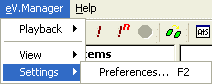
- Preferences
- Edit eV.Manager settings that affect playback and manage the report files.
|
Control Buttons
eV.Manager has an array of buttons for easy access to almost all of its
functionality.
 Create a new EVM document.
Create a new EVM document.
 Open an EVM document.
Open an EVM document.
 Save the opened EVM document.
Save the opened EVM document.
 Prints the HTML document.
Prints the HTML document.
 Run the selected tests.
Run the selected tests.
 Run the selected tests multiple times.
Run the selected tests multiple times.
 Stop running the selected tests.
Stop running the selected tests.
 Jump to a specified location in the ATS file/View a report.
Jump to a specified location in the ATS file/View a report.
 View the ATS source file.
View the ATS source file.
 View and Edit the EVM file.
View and Edit the EVM file.
 View the test messages of the test run.
View the test messages of the test run.
 View the test results.
View the test results.
 Run eValid™
Run eValid™
eV.Manager Settings
Here is where you can control eV.Manager settings.

- Quit on Test Failures
-- eV.Manager will stop playback if the number of
test failures reach a certain amount.
- Preserve Test Order Execution
-- If enabled, the test item order in the Master Test Tree
is preserved in the Selected Test Items tree for items
selected since this setting was enabled.
- Append to Output Log
-- Test messages are appended to the output log file.
- Purge Report
-- Removes all but the most recent test results.
- Delete HTML Files
-- Removes the HTML message and report files.
Editing an eV.Manager Document
The built-in editor contains several fields that instructs how
eV.Manager runs the test. Editing a field is as
simple as double-clicking it and entering the
desired value.

- Group Name
-- Name of the Test group.
This is synonymous to the folder containing
the script file, and is stored below the Project
Folder.
- Test Name
-- Name of the script file.
This file must be an eValid script or an
eValid LoadTest script file.
- Repetitions
-- Number of times eV.Manager will run this test
in series.
- Pass Condition
-- Name of the script file to run
if the test passes.
- Fail Condition
-- Name of the script file to run
if the test fails.
- Switchx
Argumentx
-- Up to two switch fields can be passed to eValid.
Each switch field can have multiple arguments.
The QuickStart Manual found here
discusses how to add and remove a test with the built-in editor.
![]() You start up eV.Manager by double clicking on the product icon.
You start up eV.Manager by double clicking on the product icon.
 This is how the screen looks when you start up eValid.
The initial screen is the "banner" for the product,
and gives you immediate access to the Help System.
The Help System is implemented in HTML and includes this document.
This is how the screen looks when you start up eValid.
The initial screen is the "banner" for the product,
and gives you immediate access to the Help System.
The Help System is implemented in HTML and includes this document.