|
|
Summary
This page describes the most common problems encountered with eValid service installation.
The eValid service is a necessary license function.
OS Version
eValid works with Windows 2000/XP/Vista/Windows 7.
Earlier versions of Windows are not supported.
Please make sure also that you have IE 7.0 or later installed.
License Related Issues
After eValid's InstallShield processes and activities,
you may receive the following pop-up License Error window:
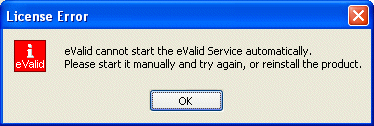
This message means that eValid could not start the eValid Service automatically.
Typically, this is related to permissions/security issues on your system, which is not allowing an eValid's license service to start up automatically.
Please start eValid manually and try again, or completely reinstall the eValid product. In case reinstalling does not help then please follow the manual procedure below.
Manual Steps
Here are the manual steps to start up eValid's license manager,
the eVenter.exe background process.
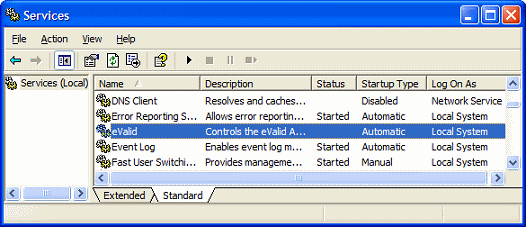
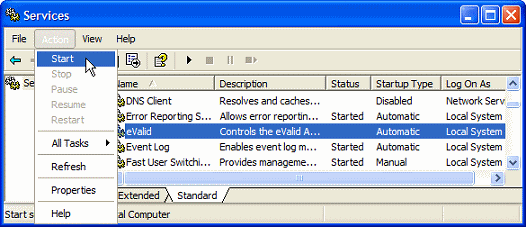
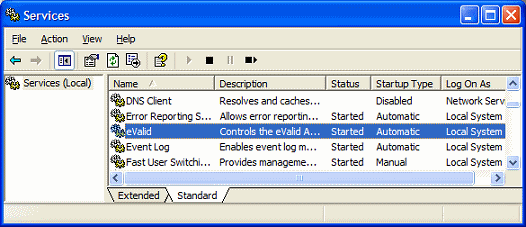
Unable To Start Service
If you are consistently denied,
i.e. eValid can't start or refuses to be started,
then you need to either (1) have your
Systems Administrator provide you the necessary system
permissions to allow the "eValid Service" to start up;
or (2)
identify and perform the necessary permissions changes
and requirements to allow you access.
All of these options will
depend on your environment's "Properties" menu settings.