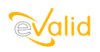
|
eValid™ -- Automated Web Quality Solution
Browser-Based, Client-Side, Functional Testing & Validation,
Load & Performance Tuning, Page Timing, Website Analysis,
and Rich Internet Application Monitoring.
|
|
eValid -- Trouble Reporting Procedure
eValid Home
Summary
eValid is a very stable Windows executable that has been used
for millions of playbacks for many years.
We hope you never need this page, but you might.
This page describes how to report trouble with eValid.
Technical Approach
eValid is a standard Windows application with execution time
properties nearly identical to the IE 6 or IE 7+ browser,
with which it
shares many libraries (DLLs).
eValid is built with the latest Visual Studio C++ environment and
is fully supported on all NT/2000/XP/Vista/Windows 7 platforms.
In terms of operation,
eValid performs all kinds of operations available from a browser.
In addition, eValid reads and writes
functional test and LoadTest script files,
creates a variety of log files and other windows files at playback time,
or creates a variety of reports when running in site analysis mode.
Here are the general steps to perform with eValid as part
of the trouble reporting process.
- Most Recent eValid Version Installed?
Make sure you have the most recent eValid version installed.
The problem may already have been fixed so please
reconfirm the problem with the latest version only.
- Are You Sure You Have Read/Write Permission?
If you are trying to make a recording, run a playback,
run a LoadTest, or run a site analysis, eValid will need
to have read/write permission for the files into which it
puts its output.
Make sure eValid has access to the resources it needs.
- Does Restart Solve Problem?
Does closing the eValid browser and re-launching it
eliminate the problem?
- Is eValid OK as Browser?
Does eValid behave OK as a browser?
Launch eValid and confirm it is running as a browser
without difficulty.
Browse to known pages and visually check proper operation.
eValid browses like IE, and page renderings on eValid
should be identical to the IE renderings.
- Is The Trouble With Your License?
Please see
License Troubleshooting.
- Is The Trouble With a Service?
Please see
Service Troubleshooting.
- Problem Reproducible
Is the problem reproducible?
Every time or intermittently?
If it is intermittent could it be due to some OTHER
factor, e.g. operating system behavior?
Please see
Acid Tests for eValid Problems.
Materials List Needed for eValid Diagnosis
If the above does not resolve the issue,
here is the
material needed for a good diagnosis.
We basically need this to reproduce the problem so we can repair eValid
or recommend environment changes.
Hard copy is OK, but email works well also.
Your diagnostic material should include all of the following:
- OS Used
We need to know which Windows version you are running on.
It is often easiest to save a screenshot with:
eValid: Help > System Information
- IE Version Used
We need to know which IE version is installed on your machine
because eValid operates with (shares) some IE DLLs.
It is often easiest to screenshot this:
eValid: Help > System Information
- eValid Version & Build
It is often easiest to screenshot eValid: Help > About
- eValid License File
We need to know which license features in eValid are active.
It is best to screen shot the popup:
eValid: Help > License Information
- Script File
The script file is a simple text file and
it is best to attach it to your email
You can view the script file with the sequence:
eValid: Window > Script Window
- Event Log
The event log file is generated whenever eValid plays
back a script.
It is a simple text file and
it is best to attach it to your email.
You can use this sequence to view the Event Log:
eValid: Window > Logs > Event Log
- Error Message/Popup
What error message or error manifestation did you see?
It is best to attach a screenshot.
- Batch Command
If you were operating eValid from a command line call
we need to see the batch file that includes the
eValid invocation.
- Detailed Description of Your Environment
Are you using any unusual eValid settings or are you
using the DEFAULT profile of settings.
- Detailed Description of Problem
Your description of what happens, what the problem is,
how this affects what you are trying to do, etc.
- Additional Information
Please include anything else that you think may
help us diagnose the problem.