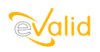
|
eValid™ -- Automated Web Quality Solution
Browser-Based, Client-Side, Functional Testing & Validation,
Load & Performance Tuning, Page Timing, Website Analysis,
and Rich Internet Application Monitoring.
|
|
eValid is a full featured Web browser.
Use it to surf the Web normally.
It's also a powerful site analysis, test record/playback tool,
timing and tuning system, and load generation system.
As a record/playback engine eValid can
record and play your navigation,
validate content, run timing tests, or run test wizards on any WebSite.
Scripts are easy to understand and fully editable.
- Status Indicator. Browsing, recording, playing back:
your status is shown by the icon in the upper right hand side of your eValid browser.
- View the Script and Event Log Files During Recording or Playback.
Click Window > Script Window
to bring up the Script File Window.
Click Window > Logs > Event Log
to bring up the Event Log File Window.
When you are making a recording or playing back a script you can see what eValid is doing.
- Your First Recording -- To Check Links -- Made Simple!
Click your way to a simple link check recording:
- Click Record > Start Recording.
You're now recording!
Navigate to your home page or any page with some links.
- Click Record > Wizards > Link Test Wizard.
- Click Record > Stop Recording. Your recording is done.
- Check the script file you generated with Window > Script Window.
- Click Playback> Start Playback. You are now playing back an eValid script file.
- Click Windos > Logs > Message/Error Log.
If any links are missing you'll see error messages identifying them.
- Timing a Multi-Page Test.
It's simple to time a sequence of actions. Start your recording and then:
- Click Record > Timer > Reset Timer.
This resets the internal timer.
- Continue navigating to as many pages as you like. Note how eValid records your actions.
- Click Record > Timer > Read Timer.
Or you can set an alarm with a message by selecting Record > Timer > Set Alarm.
- Click Record> Stop Recording, then Playback > Start Playback.
- When done click Window > Logs > Timing Log to see the elapsed time of your test
- Additional Hints.
Here are some
additional hints
on how to do simple recordings.
- Documentation.
Click Help > Documentation > User Manual
to reach the complete User Manual for eValid.
Have fun with this great new technology! Experiment! Test it out! There's no limit to the kinds of
testing you can do on your site with eValid.
In case you find something -- anything -- that doesn't work,
or if you need help of any kind,
please contact eValid using the Information Request Form.