|
|
Introduction
The eValid script window displays a record/play script as it being
created, and shows it's operation during playback.
Operation
The script window is updated each time a new command is recorded.
During recording, you can use the script window dialog to handle
a variety of script-oriented actions.
eValid will then open a new window and display the complete script documentation for that particular command.
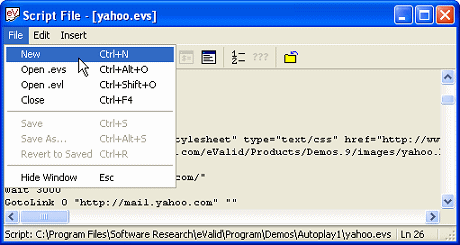
These options select new or old functional test (*.evs) scripts, load test test (*.evl) scripts, save scripts, etc.
The Revert To Saved option restores a script that was incorrectly edited.
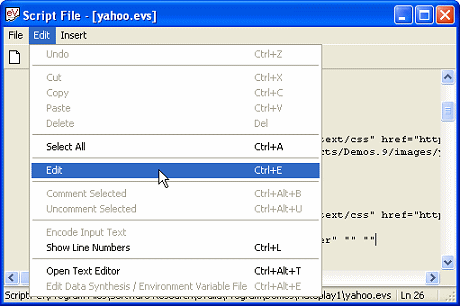
These options provide for editing of the current script in a variety of ways.
The resulting input entries in the script file will be encoded using an internal algorithm that will be used to decode the encrypted entry when needed during playback. What you see in the script file is the encoded version of that same information.
CAUTION: When this option is turned ON eValid will encode (encrypt) ALL text entries it encounteres until the option is turned OFF. It is good practice to ONLY encode text input for account passwords and any other sensitive information.
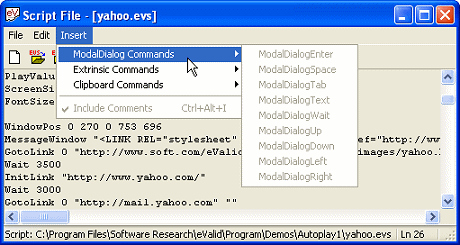
This pulldown accesses methods that manipulate the script window directly.
| Manually create a new script using a pre-formatted template. | |
| Open an exiting script (.evs file). | |
| Open an exiting load script (.evl file). | |
| Save the script under a new file. | |
| Save (overwrite) the script under the current filename. | |
| Revert to the saved script (disregard all the edits). | |
| Edit the exiting script. | |
| Edit the Data Synthesis File use (or create from scratch). | |
| Open the script in the user-defined Text Editor. | |
| Toggle line numbers ON | OFF. | |
| Toggle HTML Input Text encryption ON | OFF. | |
| Close the script , but not the window. |