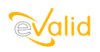
|
eValid™ -- Automated Web Quality Solution
Browser-Based, Client-Side, Functional Testing & Validation,
Load & Performance Tuning, Page Timing, Website Analysis,
and Rich Internet Application Monitoring.
|
|
How to Create a SpotCheck Test
eValid Home
Here is how to create a simple SpotCheck Test.
Briefly, these tests involve going to a selected set of pages and choosing particular text areas that
represent your "spot checks".
Playing these tests back identifies any changes (wanted or unwanted) in the subject pages.
- Click Window > Script Window.
Now you can see your recording as you create it.
- Click Record > Start Recording.
This opens your recording.
- Go to the page where you want to do a SpotCheck.
- Use the browser to highlight a section of text on the page.
This should be the text on which you want to base your SpotCheck.
- Click Record > Validate > Selected > Text.
This will cause the highlighted passage to be recorded into your script file.
- Repeat the validation sequence as many times as you like.
There is no limit to the number of validation steps on which pages you can validate.
- Click Record > Stop Recording.
This ends your recording.
- Click Playback > Start Playback.
Watch the sequence of screens go by, and be satisfied that the script does what you expect.
If you need to, use the Edit capability to change your Script File.
- Click Window > Logs > Messages/Error Log.
This will let you see the file of error messages your SpotCheck test may generate.
It's as simple as that! You've created a eValid script that is ready to use.
Good testing!