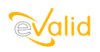
|
eValid™ -- Automated Web Quality Solution
Browser-Based, Client-Side, Functional Testing & Validation,
Load & Performance Tuning, Page Timing, Website Analysis,
and Rich Internet Application Monitoring.
|
|
How to Create a Security Test
eValid Home
Here is how to create a simple Security Test.
Briefly, you test security by logging in with a valid name and password and follow that up with
an attempt to login with an invalid name and password. One test should PASS and the other should FAIL.
- Click Window > Logs > Script Window.
Now you can see your recording as you create it.
- Click Record > Start Recording.
This begins your recording session.
- Use the browser to go to the Login area you want to confirm.
- Using a valid Login name and password, go ahead and login into the protected area.
- eValid will record the Login name and password and put it in the script file.
- You should see a successful Login.
- Use the browser to log off this area.
- Now, using a invalid Login name and password, go ahead and try to login into the protected area.
- eValid will record the Login name and password and put it in the script file.
- You should see a failed Login page.
You do both the positive and negative test to make sure that the Login process admits and rejects
users in the correct way.
- Click Record > Stop Recording.
This ends your recording.
- Click Window > Logs > Error Log.
This will let you see the file of error messages your Security Test may generate.
- Click Playback > Start Playback.
Watch the sequence of screens go by, and be satisfied that the script does what you expect.
If you need to, use the Edit capability to change your script file.
It's as simple as that! You've created a eValid script that is ready to use.
Good testing!