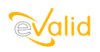
|
eValid™ -- Automated Web Quality Solution
Browser-Based, Client-Side, Functional Testing & Validation,
Load & Performance Tuning, Page Timing, Website Analysis,
and Rich Internet Application Monitoring.
|
|
How to Create a BenchMark Test
eValid Home
Here is how to create a simple BenchMark Test.
Basically, you go to any page on your WebSite that is typical of where
you start your "normal work". What you want to do is
record what a user actually does, and then use the recording
to both confirm operation of the site and learn how fast
[or slow] your WebSite is running.
- Click Window > Script Window.
Now you can see your recording as you create it.
- Click Record > Start Recording.
This begins your recording.
- Click any link on the selected page, or type in a new URL.
You can behave just as you would if you were browsing the Web.
The process creates a recording of everything that you do.
- Continue navigating to new windows.
It's a good idea to keep checking to confirm that each new action is recorded in the
script file view window.
Remember that your
eValid Benchmark Test
is limited to
2 URL's for the simple version, and 6-12 URLs for the complex version.
- Make sure that you navigate back to the starting location.
This is a good practice that makes sure your test script is 100% repeatable.
- Click Record > Timer > Read Timer.
This reads the clock so you know how long the playback took.
- Click Record > Stop Recording.
Now your recording is closed and ready to play back.
- Click Playback > Start Playback.
This plays back the script you recorded.
- Click Window > Logs > Timing Log.
This opens a window that lets you see the timer output.
Watch the sequence of screens go by, and be satisfied that the script has done what you expected.
If you need to, use the Edit capability to change your script file.
It's as simple as that! You've created a eValid script that is ready to use.
Good testing!