|
|
Synopsis
Application Mode recording provides basic record/play capabilities in certain
windows that do not have full eValid record/play capability.
These windows can have been launched from the eValid
browser by the WebSite under test.
Alternatively, they can be existing windows on the DeskTop.
Entering Application Mode
During the recording process either press F12
or use the following pulldown menu sequence to turn on Application Mode:
eValid: Record > Advanced Recording > Application Mode [F12].
This action will bring up the following dialog box:
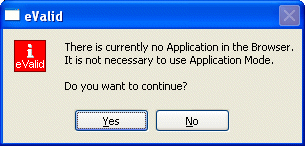
If there are no applications running you will be given the option to continue or not. You don't need to use Application Mode, but you may.
If there are applications running, you will have the choice on which window to continue recording from. Once selected the recording continues normally.
Recording Mode Summary
When Application Mode is active during recording you can capture these kinds of events.
Validation Mode Summary
Application mode provides for these kinds of data capture for validation purposes.
Additional Notes
Absolute Mouseovers, clicks, keyboard recording must be manually turned on for the main eValid window.
Absolute mouseclicks, drags, and keyboard events are automatically set in eValid sub-windows.